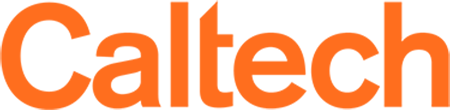Adding a Calendar to Outlook
Instructions
Outlook Web Application (OWA)
1. Navigate to Outlook Web by logging in at https://outlook.office365.com
2. Go to the Calendar view
3. On the left pane, tap the Add Calendar link below the month calendar
4. A new pane will appear named Add Calendar
5. Tap Add from directory, on the left pane
6. On the new Add from directory pane, type the name of the shared calendar
7. Once you find the desired calendar, select it and choose a group to add the calendar to
8. Click Add
9. The shared calendar is now added and should be visible from the desktop client.